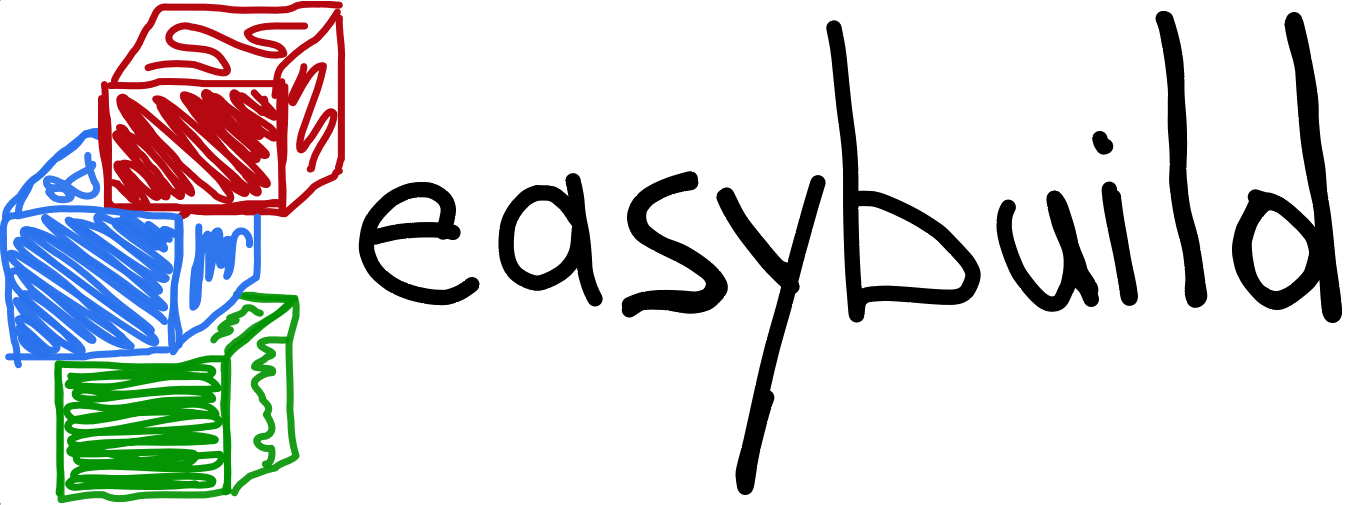Using the EasyBuild command line¶
Basic usage of EasyBuild is described in the following sections, covering the most important range of topics if you are new to EasyBuild.
eb is EasyBuild’s main command line tool, to interact with the EasyBuild framework
and hereby the most common command line options are being documented.
Specifying builds¶
To instruct EasyBuild which software packages it should build/install and which build parameters it should use, one or more easyconfig files (see Easyconfig files) must be specified.
This can be done in a number of ways:
- By providing a single easyconfig file
- Via command line options
- By providing a set of easyconfig files
- Using easyconfigs from pull requests via –from-pr
Whenever EasyBuild searches for explicitely specified easyconfig files, it considers a couple of locations, i.e. (in order of preference):
- the local working directory
- the robot search path (see Searching for easyconfigs: the robot search path)
- the path to easyconfig files that are part of the active EasyBuild installation (which is included in the default robot search path)
These locations are only considered for easyconfig files that are specified only by filename or using a relative path, not for easyconfig files that are specified via an absolute path. The dependencies are resolved using the robot search path (see Searching for easyconfigs: the robot search path).
Note
For easyconfig files specified on the eb command line, the full robot search path is only considered since
EasyBuild v2.0.0. Earlier versions only considered the local working directory and the easyconfig files that are
part of the active EasyBuild installation for explicitely specified easyconfig files.
By providing a single easyconfig file¶
The most basic usage is to simply provide the name of an easyconfig file to the eb command.
EasyBuild will (try and) locate the easyconfig file, and perform the installation as specified by that easyconfig file.
For example, to build and install HPL using the goolf toolchain:
$ eb HPL-2.0-goolf-1.4.10.eb --robot
[...]
== building and installing GCC/4.7.2...
[...]
== building and installing goolf/1.4.10...
[...]
== building and installing HPL/2.0-goolf-1.4.10...
== fetching files...
== creating build dir, resetting environment...
== unpacking...
== patching...
== preparing...
== configuring...
== building...
== testing...
== installing...
== taking care of extensions...
== packaging...
== postprocessing...
== sanity checking...
== cleaning up...
== creating module...
== COMPLETED: Installation ended successfully
== Results of the build can be found in the log file /home/example/.local/easybuild/software/HPL/2.0-goolf-1.4.10/easybuild/easybuild-HPL-2.0-20141031.223237.log
== Build succeeded for 9 out of 9
== temporary log file /tmp/easybuild-UOEWix/easybuild-NiswcV.log has been removed.
== temporary directory /tmp/easybuild-UOEWix has been removed.
Then, we can actually load the freshly installed HPL module:
$ module load HPL/2.0-goolf-1.4.10
$ which xhpl
/home/example/.local/easybuild/software/HPL/2.0-goolf-1.4.10/bin/xhpl
All easyconfig file names’ suffixes are .eb and follow format:
``<name>-<version>-<toolchain>-<versionsuffix>``
This is a crucial design aspect, since the dependency resolution mechanism (see Enabling dependency resolution, –robot / -r and –robot-paths) relies upon this convention.
Tip
You may wish to modify the installation prefix (e.g., using --prefix or by defining $EASYBUILD_PREFIX),
in order to redefine the build/install/source path prefix to be used; default value is: $HOME/.local/easybuild.
Via command line options¶
An alternative approach is to only use command line options to specify which software to build.
Refer to the Software search and build options section in the eb --help output for an overview
of the available command line options for this purpose (cfr. Getting help, –help).
Here is how to build and install last version of HPCG (that EasyBuild is aware of)
using the goolf/1.4.10 toolchain:
$ eb --software-name=HPCG --toolchain=goolf,1.4.10
[...]
== building and installing HPCG/2.1-goolf-1.4.10...
[...]
== COMPLETED: Installation ended successfully
[...]
At this point, a module HPCG/2.1-goolf-1.4.10 should have been installed.
By providing a set of easyconfig files¶
Multiple easyconfig files can be provided as well, either directly or by specifying a directory that contains easyconfig files.
For example, to build and install both HPCG and GCC with a single command, simply list the easyconfigs for both on the
eb command line (note that HPCG is not being reinstalled, since a matching module is already available):
$ eb HPCG-2.1-goolf-1.4.10.eb GCC-4.8.3.eb
[...]
== HPCG/2.1-goolf-1.4.10 is already installed (module found), skipping
[...]
== building and installing GCC/4.8.3...
[...]
== Build succeeded for 1 out of 1
[...]
When one or more directories are provided, EasyBuild will (recursively) traverse them to find easyconfig files. For example:
$ find set_of_easyconfigs/ -type f
set_of_easyconfigs/GCC-4.8.3.eb
set_of_easyconfigs/foo.txt
set_of_easyconfigs/tools/HPCG-2.1-goolf-1.4.10.eb
$ eb set_of_easyconfigs/
== temporary log file in case of crash /tmp/easybuild-1yxCvv/easybuild-NeNmZr.log
== HPCG/2.1-goolf-1.4.10 is already installed (module found), skipping
== GCC/4.8.3 is already installed (module found), skipping
== No easyconfigs left to be built.
== Build succeeded for 0 out of 0
== temporary log file /tmp/easybuild-1yxCvv/easybuild-NeNmZr.log has been removed.
== temporary directory /tmp/easybuild-1yxCvv has been removed.
Note
EasyBuild will only pick up the files which end with .eb ; anything else will be ignored.
Tip
Calling EasyBuild is designed as an idempotent operation; if a module is available that matches with an provided easyconfig file, the installation will simply be skipped.
Commonly used command line options¶
Command line help, --help / -H¶
Detailed information about the usage of the eb command is available via the --help, -H, -h help options.
Refer to page Getting help, –help for more detailed information.
Note
--help / -H spit out the long help info (i.e. including long option names), -h only includes short option names.
Tip
This is the best way to query for certain information, esp. recent features, since this is in sync with the actual EasyBuild version being used.
Report version, --version¶
You can query which EasyBuild version you are using with --version:
$ eb --version
This is EasyBuild 1.15.2 (framework: 1.15.2, easyblocks: 1.15.2) on host example.local.
Tip
Asking EasyBuild to print own its version is a quick way to ensure that $PYTHONPATH
is set up correctly, so that the entire EasyBuild installation (framework and easyblocks) is available.
List of known toolchains, --list-toolchains¶
For an overview of known toolchains, use eb --list-toolchains.
Toolchains have brief mnemonic names, for example:
goolfstands forGCC, OpenMPI, OpenBLAS/LAPACK, FFTW and ScaLAPACKiimpistands foricc/ifort, impicgmvolfstands forClang/GCC, MVAPICH2, OpenBLAS/LAPACK, FFTW
The complete table of available toolchains is available at List of known toolchains.
List of available easyblocks, --list-easyblocks¶
You can obtain a list of available Easyblocks via --list-easyblocks.
The --list-easyblocks command line option prints the easyblocks in a hierarchical way,
showing the inheritance patterns, with the “base” easyblock class EasyBlock on top.
Software-specific easyblocks have a name that starts with EB_; the ones that do not are generic easyblocks.
(cfr. Easyblocks for the distinction between both types of easyblocks).
For example, a list of easyblocks can be obtained with:
$ eb --list-easyblocks
To see more details about the available easyblocks, i.e., in which Python module the class is defined, and where it is
located, use --list-easyblocks=detailed.
Refer to page List of easyblocks for more information.
All available easyconfig parameters, --avail-easyconfig-params / -a¶
EasyBuild provides a significant amount of easyconfig parameters.
An overview of all available easyconfig parameters can be obtained via
eb --avail-easyconfig-params, or eb -a for short.
Refer to page Available easyconfig parameters for more information, the possible parameters are a very rich set.
Combine -a with --easyblock/-e to include parameters that are specific to a particular easyblock. For example:
$ eb -a -e EB_WRF
If you want to see the full output of running this command, look at Available easyconfig parameters for EB_WRF.
Enable debug logging, --debug / -d¶
Use eb --debug/-d to enable debug logging, to include all details of how EasyBuild performed a build in the log file:
$ eb HPCG-2.1-goolf-1.4.10.eb -d
Tip
You may enable this by default via adding debug = True in your EasyBuild configuration file
Note
Debug log files are significantly larger than non-debug logs, so be aware.
Forced reinstallation, --force / -f¶
Use eb --force/-f to force the reinstallation of a given easyconfig/module.
Warning
Use with care, since the reinstallation of existing modules will be done without requesting confirmation first!
Tip
Combine --force with --dry-run to get a good view on which installations will be forced.
(cfr. Get an overview of planned installations –dry-run / -D)
Searching for easyconfigs, --search / -S¶
Searching for available easyconfig files can be done using the --search (long output) and -S (short output)
command line options. All easyconfig files available in the robot search path are considered
(see Searching for easyconfigs: the robot search path), and searching is done case-insensitive.
For example, to see which easyconfig files are available for the software package named Mesquite:
$ eb --search mesquite
== temporary log file in case of crash /tmp/eb-_TYdTf/easybuild-iRJ2vb.log
== Searching (case-insensitive) for 'mesquite' in /home/example/easybuild-easyconfigs/easybuild/easyconfigs
* /Users/kehoste/work/easybuild-easyconfigs/easybuild/easyconfigs/m/Mesquite/Mesquite-2.3.0-goolf-1.4.10.eb
* /Users/kehoste/work/easybuild-easyconfigs/easybuild/easyconfigs/m/Mesquite/Mesquite-2.3.0-ictce-4.1.13.eb
* /Users/kehoste/work/easybuild-easyconfigs/easybuild/easyconfigs/m/Mesquite/Mesquite-2.3.0-ictce-5.3.0.eb
== temporary log file(s) /tmp/eb-_TYdTf/easybuild-iRJ2vb.log* have been removed.
== temporary directory /tmp/eb-_TYdTf has been removed.
The same query with -S is more readable, when there is a joint path that can be collapsed to a variable like $CFGS1:
$ eb -S mesquite
== temporary log file in case of crash /tmp/eb-5diJjn/easybuild-nUXlkj.log
== Searching (case-insensitive) for 'mesquite' in /home/example/easybuild-easyconfigs/easybuild/easyconfigs
CFGS1=/home/example/easybuild-easyconfigs/easybuild/easyconfigs/m/Mesquite
* $CFGS1/Mesquite-2.3.0-goolf-1.4.10.eb
* $CFGS1/Mesquite-2.3.0-ictce-4.1.13.eb
* $CFGS1/Mesquite-2.3.0-ictce-5.3.0.eb
== temporary log file(s) /tmp/eb-5diJjn/easybuild-nUXlkj.log* have been removed.
== temporary directory /tmp/eb-5diJjn has been removed.
For more specific searching, a regular expression pattern can be supplied (since EasyBuild v2.1.1).
For example, to search which easyconfig files are available for GCC v4.6.x, without listing easyconfig files that use GCC v4.6.x as a toolchain:
$ eb -S ^GCC-4.6
== temporary log file in case of crash /tmp/eb-PpwTwm/easybuild-b8yrOG.log
== Searching (case-insensitive) for '^GCC-4.6' in /home/example/easybuild-easyconfigs/easybuild/easyconfigs
CFGS1=/home/example/easybuild-easyconfigs/easybuild/easyconfigs/g/GCC
* $CFGS1/GCC-4.6.3-CLooG-PPL.eb
* $CFGS1/GCC-4.6.3.eb
* $CFGS1/GCC-4.6.4.eb
== temporary log file(s) /tmp/eb-PpwTwm/easybuild-b8yrOG.log* have been removed.
== temporary directory /tmp/eb-PpwTwm has been removed.
Or, to find all easyconfig files for Python versions 2.7.8 and 2.7.9 that use the intel toolchain:
$ eb -S '^Python-2.7.[89].*intel'
== temporary log file in case of crash /tmp/eb-Dv5LEJ/easybuild-xpGGSF.log
== Searching (case-insensitive) for '^Python-2.7.[89].*intel' in /home/example/easybuild-easyconfigs/easybuild/easyconfigs
CFGS1=/home/example/easybuild-easyconfigs/easybuild/easyconfigs/p/Python
* $CFGS1/Python-2.7.8-intel-2014.06.eb
* $CFGS1/Python-2.7.8-intel-2014b.eb
* $CFGS1/Python-2.7.8-intel-2015a.eb
* $CFGS1/Python-2.7.9-intel-2015a-bare.eb
* $CFGS1/Python-2.7.9-intel-2015a.eb
== temporary log file(s) /tmp/eb-Dv5LEJ/easybuild-xpGGSF.log* have been removed.
== temporary directory /tmp/eb-Dv5LEJ has been removed.
Note
Prior to EasyBuild v2.1.1, the full path to easyconfig files was considered when matching the search pattern. Starting with EasyBuild v2.1.1, only the filename of the easyconfig file itself is taken into account.
Enabling dependency resolution, --robot / -r and --robot-paths¶
EasyBuild supports installing an entire software stack, including the required toolchain
if needed, with a single eb invocation.
To enable dependency resolution, use the --robot command line option (or -r for short):
$ eb mpiBLAST-1.6.0-goolf-1.4.10.eb --robot
[...]
== building and installing GCC/4.7.2...
[...]
== building and installing hwloc/1.6.2-GCC-4.7.2...
[...]
== building and installing OpenMPI/1.6.4-GCC-4.7.2...
[...]
== building and installing gompi/1.4.10...
[...]
== building and installing OpenBLAS/0.2.6-gompi-1.4.10-LAPACK-3.4.2...
[...]
== building and installing FFTW/3.3.3-gompi-1.4.10...
[...]
== building and installing ScaLAPACK/2.0.2-gompi-1.4.10-OpenBLAS-0.2.6-LAPACK-3.4.2...
[...]
== building and installing goolf/1.4.10...
[...]
== building and installing mpiBLAST/1.6.0-goolf-1.4.10...
[...]
== Build succeeded for 9 out of 9
The dependency resolution mechanism will construct a full dependency graph for the software package(s) being installed, after which a list of dependencies is composed for which no module is available yet. Each of the retained dependencies will then be built and installed, in the required order as indicated by the dependency graph.
Tip
Using --robot is particularly useful for software packages that have an extensive list of dependencies,
or when reinstalling software using a different compiler toolchain
(you can use the --try-toolchain command line option in combination with --robot).
Note
Unless dependency resolution is enabled, EasyBuid requires that modules are available for every dependency.
If --robot is not used and one or more modules are missing, eb will exit with an error stating that a module
for a particular dependency could not be found. For example:
add_dependencies: no module 'GCC/4.7.2' found for dependency {...}
Searching for easyconfigs: the robot search path¶
For each dependency that does not have a matching module installed yet, EasyBuild requires a corresponding easyconfig
file. If no such easyconfig file was specified on the eb command line, the dependency resolution mechanism will try
to locate one in the robot search path.
Searching for easyconfigs is done based on filename (see also What is an easyconfig (file)?), with filenames being derived from the dependency specification (i.e. software name/version, toolchain and version suffix). For each entry in the robot search path, a couple of different filepaths are considered, mostly determined by the software name.
For example, when looking for an easyconfig for OpenMPI version 1.6.4 and version suffix -test with toolchain
GCC/4.7.2, the following filepaths are considered (relative to each entry in the robot search path):
OpenMPI/1.6.4-GCC-4.7.2-test.ebOpenMPI/OpenMPI-1.6.4-GCC-4.7.2-test.ebo/OpenMPI/OpenMPI-1.6.4-GCC-4.7.2-test.ebOpenMPI-1.6.4-GCC-4.7.2-test.eb
Note
Sometimes easyconfig files are needed even when the modules for the dependencies are already available,
i.e., whenever the information provided by the dependency specification (software name/version, toolchain and version
suffix) is not sufficient. This is the case when using --dry-run to construct the complete dependency graph, or
when the active module naming scheme requires some additional information (e.g., the moduleclass).
Note
If EasyBuild is unable to locate required easyconfigs, an appropriate error message will be shown. For example:
Irresolvable dependencies encountered: GCC/4.7.2
or:
Failed to find easyconfig file 'GCC-4.7.2.eb' when determining module name for: {...}
Default robot search path¶
By default, EasyBuild will only include the collection of easyconfig files that is part of the EasyBuild installation
in the robot search path. More specifically, only directories listed in the Python search path (partially specified
by the $PYTHONPATH environment variable) that contain a subdirectory named easybuild/easyconfigs are considered
part of the robot search path (in the order they are encountered).
Controlling the robot search path¶
To control the robot search path, you can specify a (colon-separated list of) path(s) to --robot/-r and/or
--robot-paths (or, equivalently, $EASYBUILD_ROBOT and/or $EASYBUILD_ROBOT_PATHS):
eb --robot=$PWD:$HOME ...
These two configuration options each serve a particular purpose, and together define the robot search path:
--robot,-r:- intended to be used (only) as a command line option to
eb(although it can also be defined through another configuration type) - enables the dependency resolution mechanism (disabled by default)
- optionally a list of paths can be specified, which is included first in the robot search path
- by default, the corresponding list of paths is empty
- intended to be used (only) as a command line option to
--robot-paths:- intended to be defined in an EasyBuild configuration file, or via
$EASYBUILD_ROBOT_PATHS - does not enable the dependency resolution mechanism
- the specified list of paths is included last in the robot search path
- by default, only the path to the easyconfig files that are part of the EasyBuild installation is listed
- note: setting this configuration option implies redefining the default robot search path, unless a prepending/appending list of paths is specified, see Prepending and/or appending to the default robot search path
- intended to be defined in an EasyBuild configuration file, or via
For both options, the list of paths should be specified as a colon-separated (:) list.
By combining --robot and --robot-paths using the different configuration types (see also
Supported configuration types), you have full control over the robot search path: which paths are included,
the order of those paths, whether or not the easyconfig files that are part of the EasyBuild installation should be
considered, etc.
A constant named DEFAULT_ROBOT_PATHS is available that can be used (only) in EasyBuild configuration files to refer
to the default robot search path, i.e. the path to the easyconfigs that are part of the EasyBuild installation.
For more information on using constants in EasyBuild configuration files, see
Templates and constants supported in configuration files.
Tip
Only use --robot to enable the dependency resolution mechanism; define robot-paths in your EasyBuild
configuration file or via $EASYBUILD_ROBOT_PATHS to specify which sets of easyconfig files EasyBuild
should consider, and in which order. By means of exception, a path can be specified to --robot to give a specific
set of easyconfig files precedence over others, for example when testing modified easyconfig files.
Note
The paths specified on the configuration type with the highest order of preference replace any paths
specified otherwise, i.e. values are not retained across configuration types. That is: --robot overrides
the value in $EASYBUILD_ROBOT, $EASYBUILD_ROBOT_PATHS overrides the robot-paths specification in an
EasyBuild configuration file, etc. Of course, the value specified for --robot does not directly affect the value
specified for --robot-paths, on any configuration level, and vice versa. For more information on the relation
between the different configuration types, see Supported configuration types.
Prepending and/or appending to the default robot search path¶
Prepending or appending to the default robot search path is supported via the --robot-paths configuration option.
To prepend one or more paths, a list of paths followed by a ‘:‘ should be specified.
Analogously, to append one or more paths, a list of paths preceded by a ‘:‘ should be specified.
For example:
export EASYBUILD_ROBOT_PATHS=/tmp/$USER:specifies to prepend/tmp/$USERto the robot search path--robot-paths :$HOME/eb:$HOME/testspecifies to append$HOME/eband$HOME/testto the robot search path (in that order)--robot-paths=/tmp/$USER::$HOME/testspecifies to prepend/tmp/$USERand append$HOME/testto the robot search path
Example use case¶
For example, say we want to configure EasyBuild to behave as follows w.r.t. the robot search path:
- (always) prefer easyconfig files in the archive/repository over the ones that are included in the EasyBuild installation (i)
- consider easyconfig files located in the current directory or home directory first (in that order), before any others (ii)
Matching setup:
satisfy (i) using
robot-pathsin one of the active EasyBuild configuration files (see also List of used configuration files):robot-paths = %(repositorypath)s:%(DEFAULT_ROBOT_PATHS)s
satisfy (ii) via
--roboton theebcommand line:eb mpiBLAST-1.6.0-goolf-1.4.10.eb --robot $PWD:$HOME
Get an overview of planned installations --dry-run / -D¶
You can do a “dry-run” overview by supplying -D/--dry-run (typically combined with --robot, in the form of -Dr):
$ eb mpiBLAST-1.6.0-goolf-1.4.10.eb -Dr
== temporary log file in case of crash /tmp/easybuild-vyNQhw/easybuild-pO8EJv.log
Dry run: printing build status of easyconfigs and dependencies
CFGS=/home/example/.local/easybuild/software/EasyBuild/1.15.2/lib/python2.7/site-packages/easybuild_easyconfigs-1.15.2.0-py2.7.egg/easybuild/easyconfigs
* [*] $CFGS/g/GCC/GCC-4.7.2.eb (module: GCC/4.7.2)
* [*] $CFGS/h/hwloc/hwloc-1.6.2-GCC-4.7.2.eb (module: hwloc/1.6.2-GCC-4.7.2)
* [*] $CFGS/o/OpenMPI/OpenMPI-1.6.4-GCC-4.7.2.eb (module: OpenMPI/1.6.4-GCC-4.7.2)
* [*] $CFGS/g/gompi/gompi-1.4.10.eb (module: gompi/1.4.10)
* [ ] $CFGS/o/OpenBLAS/OpenBLAS-0.2.6-gompi-1.4.10-LAPACK-3.4.2.eb (module: OpenBLAS/0.2.6-gompi-1.4.10-LAPACK-3.4.2)
* [ ] $CFGS/f/FFTW/FFTW-3.3.3-gompi-1.4.10.eb (module: FFTW/3.3.3-gompi-1.4.10)
* [ ] $CFGS/s/ScaLAPACK/ScaLAPACK-2.0.2-gompi-1.4.10-OpenBLAS-0.2.6-LAPACK-3.4.2.eb (module: ScaLAPACK/2.0.2-gompi-1.4.10-OpenBLAS-0.2.6-LAPACK-3.4.2)
* [ ] $CFGS/g/goolf/goolf-1.4.10.eb (module: goolf/1.4.10)
* [ ] $CFGS/m/mpiBLAST/mpiBLAST-1.6.0-goolf-1.4.10.eb (module: mpiBLAST/1.6.0-goolf-1.4.10)
== temporary log file /tmp/easybuild-vyNQhw/easybuild-pO8EJv.log has been removed.
== temporary directory /tmp/easybuild-vyNQhw has been removed.
Note how the different status symbols denote distinct handling states by EasyBuild:
[ ]The build is not available, EasyBuild will deliver it[x]The build is available, EasyBuild will skip building this module[F]The build is available, however EasyBuild has been asked to force a rebuild and will do so
Note
Since EasyBuild v2.4.0, a detailed overview of the build and install procedure that EasyBuild
will be execute can be obtained using --extended-dry-run or -x, see Extended dry run.
Tweaking existing easyconfig files, using --try-*¶
Making minor changes to existing easyconfig files can be done straight from the eb command line.
This way, having to manually copying and editing easyconfig files can be avoided.
Tweaking existing easyconfig files can be done using the –try-* command line options.
For each of the software build options that can be used as an alternative to specifying easyconfig file names,
a matching --try-X command line options is available:
--try-toolchainto try using the toolchain with the given name and version- format:
--try-toolchain=<name>,<version> --try-toolchain-nameto try using the latest toolchain version of a toolchain--try-toolchain-versionto try using a different toolchain version
- format:
--try-software-versionto try building a different software version--try-amendto try tweaking a different easyconfig parameter- format:
--try-amend=<param>=<value> - only supports string and list-of-strings value types
- format:
For example, to build and install WRF and its dependencies with a different toolchain version:
$ eb WRF-3.5.1-goolf-1.4.10-dmpar.eb --try-toolchain-version=1.5.14 -Dr
== temporary log file in case of crash /tmp/easybuild-Y9WApt/easybuild-VmPiOH.log
Dry run: printing build status of easyconfigs and dependencies
* [x] /home/example/work/easybuild-easyconfigs/easybuild/easyconfigs/g/GCC/GCC-4.8.2.eb (module: GCC/4.8.2)
* [x] /home/example/work/easybuild-easyconfigs/easybuild/easyconfigs/h/hwloc/hwloc-1.8.1-GCC-4.8.2.eb (module: hwloc/1.8.1-GCC-4.8.2)
* [x] /home/example/work/easybuild-easyconfigs/easybuild/easyconfigs/o/OpenMPI/OpenMPI-1.6.5-GCC-4.8.2.eb (module: OpenMPI/1.6.5-GCC-4.8.2)
* [x] /home/example/work/easybuild-easyconfigs/easybuild/easyconfigs/g/gompi/gompi-1.5.14.eb (module: gompi/1.5.14)
* [x] /home/example/work/easybuild-easyconfigs/easybuild/easyconfigs/o/OpenBLAS/OpenBLAS-0.2.8-gompi-1.5.14-LAPACK-3.5.0.eb (module: OpenBLAS/0.2.8-gompi-1.5.14-LAPACK-3.5.0)
* [x] /home/example/work/easybuild-easyconfigs/easybuild/easyconfigs/f/FFTW/FFTW-3.3.4-gompi-1.5.14.eb (module: FFTW/3.3.4-gompi-1.5.14)
* [x] /home/example/work/easybuild-easyconfigs/easybuild/easyconfigs/s/ScaLAPACK/ScaLAPACK-2.0.2-gompi-1.5.14-OpenBLAS-0.2.8-LAPACK-3.5.0.eb (module: ScaLAPACK/2.0.2-gompi-1.5.14-OpenBLAS-0.2.8-LAPACK-3.5.0)
* [x] /home/example/work/easybuild-easyconfigs/easybuild/easyconfigs/g/goolf/goolf-1.5.14.eb (module: goolf/1.5.14)
* [ ] /tmp/easybuild-Y9WApt/tweaked_easyconfigs/zlib-1.2.7-goolf-1.5.14.eb (module: zlib/1.2.7-goolf-1.5.14)
* [ ] /tmp/easybuild-Y9WApt/tweaked_easyconfigs/Szip-2.1-goolf-1.5.14.eb (module: Szip/2.1-goolf-1.5.14)
* [ ] /tmp/easybuild-Y9WApt/tweaked_easyconfigs/ncurses-5.9-goolf-1.5.14.eb (module: ncurses/5.9-goolf-1.5.14)
* [ ] /tmp/easybuild-Y9WApt/tweaked_easyconfigs/flex-2.5.37-goolf-1.5.14.eb (module: flex/2.5.37-goolf-1.5.14)
* [ ] /tmp/easybuild-Y9WApt/tweaked_easyconfigs/M4-1.4.16-goolf-1.5.14.eb (module: M4/1.4.16-goolf-1.5.14)
* [ ] /tmp/easybuild-Y9WApt/tweaked_easyconfigs/JasPer-1.900.1-goolf-1.5.14.eb (module: JasPer/1.900.1-goolf-1.5.14)
* [ ] /tmp/easybuild-Y9WApt/tweaked_easyconfigs/HDF5-1.8.10-patch1-goolf-1.5.14.eb (module: HDF5/1.8.10-patch1-goolf-1.5.14)
* [ ] /tmp/easybuild-Y9WApt/tweaked_easyconfigs/tcsh-6.18.01-goolf-1.5.14.eb (module: tcsh/6.18.01-goolf-1.5.14)
* [ ] /tmp/easybuild-Y9WApt/tweaked_easyconfigs/Bison-2.7-goolf-1.5.14.eb (module: Bison/2.7-goolf-1.5.14)
* [ ] /tmp/easybuild-Y9WApt/tweaked_easyconfigs/Doxygen-1.8.3.1-goolf-1.5.14.eb (module: Doxygen/1.8.3.1-goolf-1.5.14)
* [ ] /tmp/easybuild-Y9WApt/tweaked_easyconfigs/netCDF-4.2.1.1-goolf-1.5.14.eb (module: netCDF/4.2.1.1-goolf-1.5.14)
* [ ] /tmp/easybuild-Y9WApt/tweaked_easyconfigs/netCDF-Fortran-4.2-goolf-1.5.14.eb (module: netCDF-Fortran/4.2-goolf-1.5.14)
* [ ] /tmp/easybuild-Y9WApt/tweaked_easyconfigs/WRF-3.5.1-goolf-1.5.14-dmpar.eb (module: WRF/3.5.1-goolf-1.5.14-dmpar)
== temporary log file /tmp/easybuild-Y9WApt/easybuild-VmPiOH.log has been removed.
== temporary directory /tmp/easybuild-Y9WApt has been removed.
Note
The --try-* command line options behave as expected when combined with --robot. For example: a modified toolchain specified via --try-toolchain only trickles down until the toolchain level (not deeper). This makes for a particularly powerful combo for rebuilding entire software stacks using a different toolchain.
Note
Modifying the software version does not trickle down the entire software stack, even when combined with --robot, since a software version is tied to a particular software package.